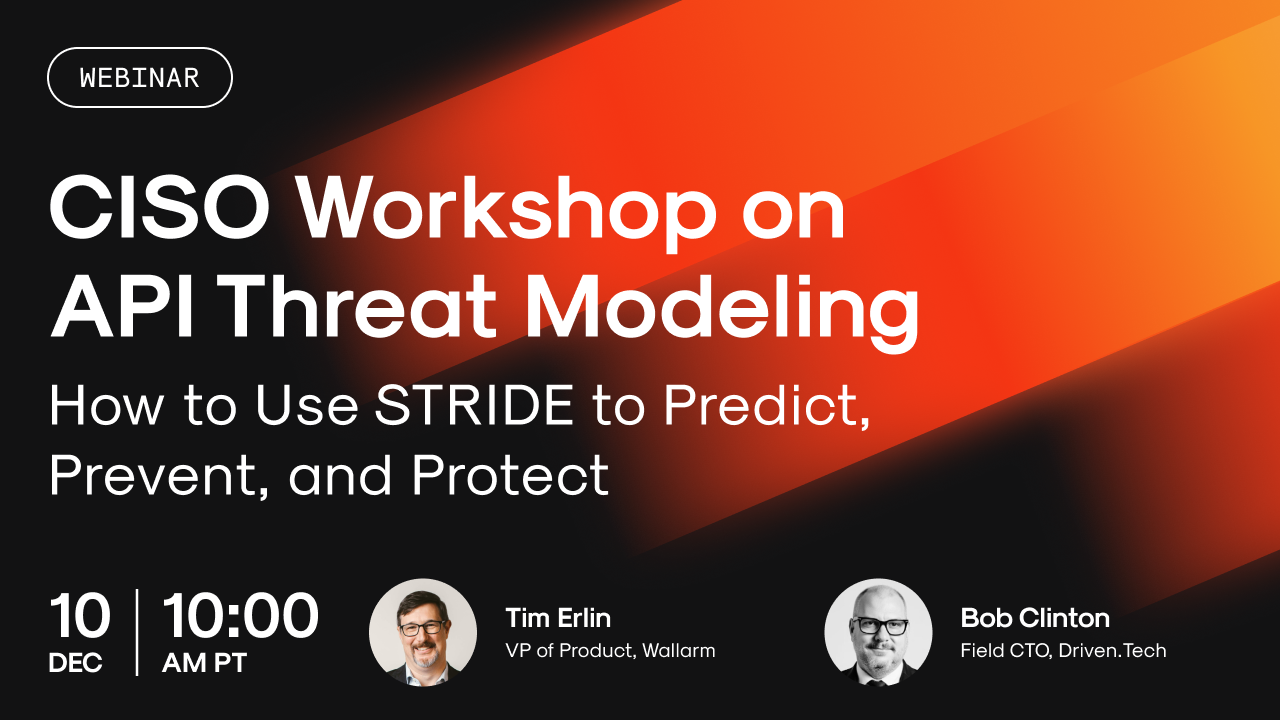Headless Chrome
An influential instrument dubbed "Interface-less Chrome," a variation of Google Chrome, has stimulated significant advancements in web development and assessment. This version of Chrome functions sans a visual aspect, seamlessly working without producing visible actions on screen. Launched in 2017, this Chrome version caters to developers' needs to automate browsing tasks, enhance web application checks, and perform web data extraction in a highly effective way.

A Comprehensive Introduction to Headless Chrome
Non-visible Browsing: A Game Changer
The Interface-less Chrome possesses the attributes of a standard web browser, but its uniqueness lies in its non-displaying nature. With alacrity, it processes web pages, deploys JavaScript and accomplishes various browsing activities. Without having to manage visual content rendering, it achieves these at a higher pace and superior performance.
Through the integration of command-line utilities or the use of APIs like Puppeteer, Interface-less Chrome can be activated, inviting developers to incorporate it into their workflow for efficient testing and server-side depiction.
Distinctive Facets of Interface-less Chrome
Equipped with a set of distinct elements, Interface-less Chrome becomes an invaluable resource for web developers. The exclusive faculties it embodies incorporate:
- All-inclusive Web Page Illustration: This tool can depict every part of a webpage, applying JavaScript and CSS that closely mirrors traditional browser operation. It excels at testing web pages in a realistic browsing situation.
- DOM Modification: Web developers get the flexibility to modify a webpage's Document Object Model (DOM) using Interface-less Chrome, facilitating programmatic interaction with page elements.
- Browser-Network Engagement Control: Interface-less Chrome allows the interception of network requests, a feature that provides developers a handle on the way the browser interacts with the network, crucial when testing under varied network conditions.
- Webpage Imaging and Documentation Creation: Interface-less Chrome's inherent capacity to capture webpage images or transform them into PDFs proves valuable for maintaining a visual record of virtual activities.
- Efficiency Measurements: Performance analysis tools like Lighthouse can be combined with Interface-less Chrome to delve into the efficiency aspects of web pages, making necessary alterations to augment speed and productivity.
The Interface-less Chrome Experience
Consider, for instance, a developer required to verify a web application. In the traditional method, the developer would manually input the application into the browser, interact with its components and monitor the outcomes. The Interface-less Chrome, however, transforms this procedure into an automated one, utilizing a programmed script that instructs the instrument to input the application, engage with its components and provide the feedback. This drastic change not only saves time but also guarantees consistency and replicability.
In summary, the introduction of Interface-less Chrome has significantly expanded the toolset of web developers, highlighting its ability to automate browser-related tasks, improve application assessments, and perform efficient web data extraction. In the upcoming discussion, we will further explore the operations, defining characteristics, and functional uses of Interface-less Chrome.
Understanding What Headless Chrome Is: A Beginner's Guide

Gaining Insights into Invisible Chrome
Google's famed Chrome browser takes on a new avatar in the form of invisible or "headless" Chrome, offering a revolutionary approach to web interaction. The standout feature? It operates completely sans any visual user interface (UI), enabling it to interact with virtual content without human command or visible browser window.
Understanding Invisible Chrome
At its core, Invisible Chrome embodies a fundamental shift in the way Chrome operates - in an automated fashion, sans any user involvement. The clear winners are developers who can now mechanize tasks ranging from web crawling and UI testing to creating images or PDF files of web pages.
Grasping the idea of Invisible Chrome necessitates understanding the term "head" in the computing context. A "head" signifies a visual user interface, a platform that allows users to interact with a software program. Operating Chrome "headlessly" simply means its functioning without its customary visual framework.
Now, one might question - Isn't a web browser primarily a tool meant for visual interaction with online content? However, several use-cases necessitate systematic website interaction without human input, thereby negating the need for a visual interface.
The Ins and Outs of Invisible Chrome
Invisible Chrome seamlessly carries out Chrome's complete repertoire of functionalities and capabilities, albeit without any visual representation. Its interaction with the external world is facilitated by a programming interface that enables developers to execute commands and garner responses.
Here, Puppeteer, a Node.js library, plays a critical role by providing a high-level API for managing Invisible Chrome. It empowers developers to start an invisible Chrome instance, navigate web pages, interact with distinct page elements, and even capture images or generate PDFs.
Consider the simplistic illustration of using Puppeteer to start an Invisible Chrome instance and visit a website:
In this code snippet, we first involve the Puppeteer library, set off a new Invisible Chrome instance, open a novel web page, navigate to 'https://example.com', and finally close the browser.
Why Invisible Chrome Reigns Supreme
Invisible Chrome shines in its ability to automate tasks traditionally reserved for manual handling. Picture using Invisible Chrome to log into a website, fill a form, submit it, and capture an image of the result - all without any human intervention!
One must note that Invisible Chrome is a full-fledged Chrome browser, supporting all web technologies including HTML, CSS, JavaScript, as well as advanced technologies like WebGL and Service Workers. Meaning, you can use Invisible Chrome to engage with websites of varying complexities.
Summing up, Invisible Chrome acts as a formidable tool for developers, offering a way to automate website interactions using a fully-equipped browser that can be manipulated programmatically. Whether it's testing a UI, web data extraction, or creating screenshots and PDF files - Invisible Chrome comes to the fore as a robust and adaptable option.
The Core Mechanism of Headless Chrome
Unveiling the Essence of Headless Chrome
Stepping away from the traditional browser experience, Headless Chrome presents an avant-garde model, facilitating interactions with web applications minus the presence of a user interface. The following intricate assembly of elements powers this revolutionary mechanism.
The Crucible of Headless Chrome
The seeds of Headless Chrome's inception germinate from the Chromium project; an open, co-operative endeavor that forms the backbone of Google Chrome's renowned web browser. The Chromium Content Framework, a vital piece of this jigsaw, underpins accurate web material projection and the splinter-free execution of JavaScript.
Striking a marked divergence from the usual path, Headless Chrome abandons the graphic user interface altogether. This allows the Chromium Content Framework to communicate unimpededly with the Command Line Interface, opening a portal of limitless browser function access for developers.
Essential Building Blocks
Efficient functioning of Headless Chrome is triggered by the harmonious functioning of a few pivotal components:
- Chromium Content Framework: Core element of Headless Chrome, tasked with regulating the projection of web material and furnishing an unobstructive environment for JavaScript's operation.
- DevTools Bridge: A reliable conduit to streamline the dialogue between Chromium Content Framework and Command Line Interface, thereby easing the execution and response process for developers.
- Command Line Interface: A distinctive feature that extends an absolute domination over Headless Chrome operations to developers, spanning from kindling browser processes to web page traversal and task freezing.
- Puppeteer: An efficient Node.js library, crafted to provide a trim API, which curtails efforts required in customizing browser control scripts.
Operational Blueprint
Workings of Headless Chrome are driven across a well-defined pathway:
- Browser Ignition: The Command Line Interface fires up the browser, utilizing specific signifiers like
--headlessto nudge the browser into a display-less form. - Command Deployment: Once the browser gets into the action mode, developers inject commands via DevTools Bridge to control myriad functions like navigation, JavaScript application, and screenshot capture.
- Yields: On achieving task fulfillment, the browser peruses the executed instructions, and the ensuing data is relayed over the Command Line Interface. This data could hold any valuable information, including JavaScript computations, graphics, or other countable outcomes.
- Browser Shutdown: Post task fulfillment, the release of a terminal command initiates the browser closure.
Puppeteer: An Essential Collaborator
Puppeteer holds a paramount position in the command structure of Headless Chrome for its provision of a superior API that reduces the complexity of browser control. It eases the job of developers in performing JavaScript prompts to steer browser operations, engage with webpage features, and achieve a slew of tasks.
In summary, the vital organs of Headless Chrome's architecture ─ the Chromium Content Framework, DevTools Bridge, and Command Line Interface ─ are fortified by Puppeteer's supportive role. Such a robust setup arms the developers with the ability to execute a wide range of tasks, such as data mining and automated experimentation. Hence, Headless Chrome cements its place as a vital tool in the toolkit of a web developer.
Distinguishing Difference: Browserless vs Headless Chrome

In the realm of web automation and testing, two terms often surface: Browserless and Headless Chrome. While they may seem similar, there are significant differences between the two. This chapter will delve into the distinguishing features of both, providing a comprehensive comparison to help you understand their unique functionalities and applications.
Understanding Browserless and Headless Chrome
Before we delve into the differences, it's crucial to understand what these terms mean.
Headless Chrome is a way to run the Google Chrome browser in a headless environment without the full browser UI. Essentially, it's Chrome minus the graphical user interface (GUI). It's particularly useful for automated testing of web pages, as it allows you to control a web page programmatically, enabling tasks like taking screenshots or saving as PDFs.
Browserless, on the other hand, is a service that allows developers to use headless browsers in their applications without the need to manage the underlying infrastructure. It provides a simple API to control headless browsers, making it easier to use them in your applications.
The Core Differences
Infrastructure Management
One of the primary differences between Browserless and Headless Chrome lies in infrastructure management. With Headless Chrome, you're responsible for managing the infrastructure, including setting up, maintaining, and scaling the servers that run your headless browsers.
On the other hand, Browserless takes care of all the infrastructure management for you. It provides a cloud-based service that manages the underlying infrastructure, allowing you to focus on writing your application code.
Ease of Use
While Headless Chrome provides a powerful tool for web automation and testing, it can be complex to set up and use, especially for beginners. It requires a good understanding of command-line interfaces and programming languages like JavaScript.
Browserless simplifies this process by providing a straightforward API that you can use to control headless browsers. It abstracts away the complexities of managing headless browsers, making it more accessible to developers of all skill levels.
Scalability
When using Headless Chrome, scaling your operations can be a challenge. As your needs grow, you'll need to manually add more servers and manage the load balancing between them.
Browserless, however, is designed to scale automatically. As your demand increases, Browserless automatically adds more resources to handle the load, ensuring your applications continue to run smoothly.
A Comparative Look
Code Snippet: Using Headless Chrome vs. Browserless
To illustrate the difference in usage, let's look at a simple task: taking a screenshot of a webpage.
In Headless Chrome, you might use a script like this:
In Browserless, the same task could be accomplished with a simple API call:
As you can see, Browserless simplifies the process, making it easier to perform common tasks.
In conclusion, while both Headless Chrome and Browserless serve similar purposes, they cater to different needs and skill levels. Understanding these differences can help you choose the right tool for your specific requirements.
Unveiling the Unique Benefits of Using Headless Chrome
Headless Chrome, an advanced tool prevalent among programmers and reviewers for automated verification and server adjustments, has gained significant recognition due to its impressive features. This section reveals the unique benefits of Headless Chrome and its potential to metamorphose your web development and evaluation regimes.
Swift and Productive
A salient advantage of utilizing Headless Chrome is its speed and efficiency. Unlike traditional browsers requiring an operational user interface, Headless Chrome executes tasks without showing an interface, thereby accelerating tasks due to the unnecessary rendering of graphics.
The above-provided snippet illustrates the rapid and efficient capture of a webpage screenshot using Headless Chrome in collaboration with Puppeteer.
Automation Testing
Headless Chrome excels as a fantastic instrument for automation verification. It provisions programmers with an ability to automate browser actions like triggering button-clicks, form-filling and navigating between pages. This substantially hastens the verification protocol and ensures more accurate results.
In the given instance, Headless Chrome is used to automate the button-click on a webpage process.
Information Harvesting
Headless Chrome, akin to a traditional browser, can load and engage with sites, opening pathways for data gathering from dynamic sites reliant on JavaScript to display their content.
The provided script demonstrates how Headless Chrome can be used to harvest data from a webpage.
PDF and Screenshot Creation
Headless Chrome also has the capacity to generate PDF files and capture screenshots of web pages, making it practicable for creating user guides and examining page designs.
In this scenario, Headless Chrome is harnessed to convert a webpage into a PDF.
Security and Confidentiality
Additionally, Headless Chrome offers a protected environment for verification and automation. It operates in a restricted environment, protecting the system from potential system interaction, thereby alleviating security threats.
In conclusion, Headless Chrome is an indispensable tool in the present world of web development and review. It offers an array of individualized benefits that include, but are not limited to, speed, effectiveness, automation, data gathering capabilities, and security.
The Process of Running a Headless Chrome
Operating a Chrome browser in an unseen mode, often referred to as "headless", might initially appear intimidating to newcomers. Yet, decoding the essentials can make this task practically manageable. In the following content, we'll elucidate the method for operating an unseen Chrome, proposing a systematic method to ensure you have an effortless experience.
Comprehending the Foundations
Prior to operating an unseen Chrome, you ought to ascertain that the crucial foundations are in place, which are:
- Chrome by Google: Certify that the newest version of Chrome by Google is operative on your machine. You can procure it from Chrome by Google's certified platform.
- Console Interface (CLI): A console interface is required to operate the unseen Chrome. You can use Terminal for people using macOS and Linux, or Command Prompt for Windows operators.
- Preliminary knowledge of console operations: Though not obligatory, possessing preliminary knowledge of console operations could simplify the method.
Activating Unseen Chrome
Upon arranging the foundations, unseen Chrome can be activated. Here's the method:
- Launch your console interface.
- Pen the following command:
chrome --headless --remote-debugging-port=9222 https://www.example.com
The above command directs Chrome to operate in unseen mode, establishes a remote examination instance on port 9222, and advances to https://www.example.com.
Maneuvering through Unseen Chrome
Maneuvering through unseen Chrome occurs via the console interface. Various commands can be utilized to carry out various operations. To transform a webpage into a PDF, the command would be: chrome --headless --print-to-pdf https://www.example.com.
Utilizing Puppeteer in conjunction with Unseen Chrome
Puppeteer is a toolset within Node.js that offers a superior API to govern Chrome or Chromium through the DevTools Protocol. Puppeteer can be employed to mechanize operations within unseen Chrome. To use Puppeteer, execute this command for its installation: npm i puppeteer.
Upon Puppeteer's installation, it can be engaged to activate unseen Chrome, progress to a webpage, and execute various operations. Here's a rudimentary illustration of Puppeteer utilization:
The above script activates unseen Chrome, progresses to https://www.example.com, takes a snapshot, and reserves it as 'example.png'.
In summary, operating an unseen Chrome encloses activating it from the console interface, maneuvering it utilizing various commands, and optionally employing Puppeteer for mechanization. With recurrent familiarization, these operations can be perfected to utilize unseen Chrome for mechanizing a variety of tasks.
Practical Execution: Launching Your First Headless Chrome
Exploring the realm of Headless Chrome breeds exhilaration, particularly when you're on the brink of launching your initial instance. This section will serve as a compass, mapping out a decisive progression to guarantee a seamless, fruitful implementation.
Harmonizing Your Workspace
The commencement of your journey requires a well-prepared workspace. To do this, you need the Google Chrome web browser and Node.js installed. Google Chrome is the platform where headless mode will be operational, whereas Node.js is the execution landscape for your JavaScript language constructions.
- Google Chrome: Procure Google Chrome by downloading it from its authentic webpage. Make certain you possess the up-to-date version to prevent any discrepancy concerns.
- Node.js: The authentic website of Node.js is the source to gain access to this software. You are advised to download the LTS (Long Term Support) version since it harbours resilience.
Integrating Puppeteer
Puppeteer is a versatile Node.js library that presents a sophisticated API to steer Chrome or Chromium using the DevTools Protocol. The installation of Puppeteer can be accomplished via npm, a Node.js package manager, accompanying your Node.js installation.
To install Puppeteer, prompt your terminal or command prompt by inputting the following command:
Crafting Your Initial Script
Once your workspace is primed and Puppeteer has been installed, the stage is set for composing your premier script. Construct a new JavaScript document (for example, uniqueScript.js) and access it through your favoured text editor.
Your script mandate is to include the Puppeteer library, launch fresh browser operations, open an innovative page, travel to a particular URL, and eventually shut the browser. Below is a basic script to reach Google's landing page:
Executing Your Script
To put your script into action, revert to your terminal or command-line interface, travel to the repository containing your script, and type this specific command:
Given everything is aligned correctly, executing this command should bring a new Chrome operation to life, enable it to reach Google's main page, and then sign off the browser.
Evaluating Your Script
If your script is not cooperating as estimated, you can embed a try-catchframework to capture and catalog any anomalies. This is prevalent within the JavaScript circle and can assist in pinpointing inconsistencies in your code.
Firing up your premier Headless Chrome brings about a sense of achievement. It's your stepping stone towards automating tasks on the web, putting web applications under trial, and extracting valuable information from websites. As you dive deeper into the realm of Headless Chrome, you'll uncover a treasure of functionalities and plausible implementations.
Headless Chrome Commands: The Essential Basics
In the rapidly evolving sphere of digital enforcement and evaluation, Headless Chrome console prompts take a central position. Commonly referred to as command-line flags or options, these mechanisms empower coders to steer browser actions and mechanize multitudes of digital tasks. This article aims to examine the features of Headless Chrome commands, their hands-on application, and the advantages they offer.
Comprehending Command-line Prompts of Headless Chrome
In layman's terms, command-line prompts for Headless Chrome are imparted to the browser via the console, dictating a range of browser actions. For instance, they can maneuver the initiation method of the browser, adjust the window measurements, or block specific functions. These instructions are crucial when robotizing workloads or evaluating web applications dynamically.
Take this essential example of a Headless Chrome command:
This particular command employs --headless to power Chrome sans a user interface, --disable-gpu to turn off GPU hardware amplification, and --remote-debugging-port=9222 to allocate the port designated for remote troubleshooting.
Frequently Applied Command-line Instructions of Headless Chrome
The directory of Headless Chrome command instructions is vast, with each serving a unique function. Here are some commonly employed ones:
--headless: Fires up Chrome devoid of a user interface, making it the go-to command for manipulating Chrome sans a GUI.--disable-gpu: Deactivates GPU hardware amplification, primarily used in combination with--headless, especially on systems with inconsistent GPU drivers.--remote-debugging-port=<port>: Specifies the port for Chrome's remote troubleshooting protocol, vital for automation and debugging pursuits.--window-size=<width>,<height>: Designates the window metrics, instrumental in verifying responsive layout.--screenshot: Captures a snapshot of the page, useful for visual assessments and image accumulation from webpages.--print-to-pdf: Converts the webpage into a PDF document, making it the preferred choice for generating PDF files from websites.--no-sandbox: Turns off the sandbox security feature, typically compelled when deploying Chrome within Docker setups.--user-data-dir=<path>: Signifies the pathway for the Chrome user data warehouse, favorable to maintain session information amid browser sessions.
Employing Headless Chrome Commands for Task Automation
Headless Chrome commands go beyond merely starting the browser, they also conduct a diversity of chores. For instance, the --screenshot command can acquire webpage snapshots while --print-to-pdf can transform sites into PDF documents.
Here's a practical example of how Headless Chrome commands are used for task automation:
In this command, --screenshot takes a snapshot of the webpage, --window-size=1280,1024 adjusts the window metrics, --virtual-time-budget=5000assigns the maximum duration the browser waits for the page to load, and --url=https://www.example.com identifies the URL to be loaded.
Reflection
Console instructions for Headless Chrome are powerful tools to steer browser functions and robotize numerous tasks. With in-depth comprehension and strategic deployment of these commands, coders can significantly augment their digital management and evaluation skills. From generating screenshots, creating PDFs, to determining responsiveness of layouts, Headless Chrome commands offer the pliability and control necessary to achieve your objectives.
Guide to Debugging and Testing with Headless Chrome
Elucidating Debugging and Performance Assessment Process using Silent Chrome Instrument
Capitalizing on profound malfunction detection mechanisms and carrying out operational assessments are cornerstones of maximum utilization of the Silent Chrome tool, a tool unusually intricate. An unyielding approach towards flaw regulation and performance evaluation is, therefore, vital. Herein, we will decipher a comprehensive technique to efficiently execute such tasks with using Silent Chrome.
Tapping into Silent Chrome: Flaw Regulation and Performance Evaluation
Grasping the relevance of fallibility management procedures and performance evaluation can remarkably upgrade the effectiveness of Silent Chrome's operations. Flaw regulation focuses on narrowing down coding incongruities and rectifying them to fully enhance the performance of the associated software. Performance evaluation, conversely, is an activity that gauges how software performs in comparison to its designated functions and possibilities, certifying that the final product replicates the anticipated outcome.
Exercise of Flaw regulation in Silent Chrome
A noteworthy utility for carrying out debugging on Silent Chrome is the Chrome TinkerTools Protocol. It facilitates the probing and modifications of the Chrome browser's operations. A hands-on example of how to initialize a Silent Chrome session, incorporating remote flaw regulation features, is as follows:
In the mentioned code piece, the --remote-server-port flag sets up the flaw regulation port. As soon as the Silent Chrome session is in progress, one can associate a client library with this port, that will enable interaction with the Chrome TinkerTools Protocol.
Implementation of Performance Assessment for Silent Chrome
Numerous test structures and libraries are compatible with Silent Chrome. An important instance is PuppetMaster, a Node.js library developed by the Chrome squad. It is widely accepted owing to its versatile API for manipulating Silent Chrome, qualifying it as a perfect selection for automated performance tests.
Here is a basic illustration of a performance assessment script using PuppetMaster:
In this code, PuppetMaster initiates a new browser instance, unveils a new webpage, lands on a specific URL, captures a screenshot, and finally, it concludes the browser's operations.
Integrating Superior Practices for Flaw regulation and Performance Assessment in Silent Chrome
Incorporating a few seasoned practices can amplify flaw regulation processes and performance assessments when exploiting Silent Chrome:
- Stay updated with Chrome Alterations: Regular modifications from the Chrome squad encompass new features and rectifications. Keep abreast with these alterations to maximize the effectiveness of the platform.
- Maximize PuppetMaster Usage: As a flexible utility for managing Silent Chrome scenarios, PuppetMaster extends a versatile API that simplifies the creation of tests and debugging scripts.
- Individualize Your Tests: Ensure individual tests operate independently to prevent contagion of failure from one test to another.
- Assign Expressive Test Names: Unambiguous and expressive names for tests simplify the process to trace failed tests and identify the root cause of the issue.
- Incorporate Flaw Handling: Scripts should be structured to manage unexpected glitches gracefully. Using try-catch statements and flaw handling routines achieve this purpose.
To sum up, the procedure of employing flaw regulation and performance assessment techniques with Silent Chrome gets simplified with judicious utilities and sterling practices. Capitalizing on the Chrome TinkerTools protocol and performance assessment structures such as PuppetMaster ascertains that your software is robust, reliable, and exhibits high performance.
Exploring Automation Concepts with Headless Chrome
In a technologically advanced milieu, novel resources like 'Chrome's Headless Mode' have made their mark, greatly impacting the processes of web creation and testing. This study delves into the machine-driven functions powered by this mode offered by Chrome while outlining its crucial contribution in managing intricate web-based operations.
The Power of Automation with Chrome's Headless Mode
Introducing a sophisticated aspect, the Headless Mode of Chrome provides an ecosystem where browser operations become codifiable, eliminating any manual involvement. This includes simple actions like navigating websites, using hyperlinks, and filling forms, along with more elaborate operations such as information gathering, taking webpage pictures, and converting digital content into PDF format.
The 'Headless Mode' of Chrome operates without a visual interface, thus aligning itself as a formidable companion for automation-centric tasks by permitting scripts to operate without human intervention.
Expanding Automation Scope with Chrome's Headless Mode
This mode of Chrome outdoes itself by offering extensive automation potential in the areas of:
- Information Compilation: The Headless Mode particularly excels in accumulating data from numerous web portals, especially those heavy on JavaScript, mimicking the behaviour of a standard browser.
- Web App Inspection: It validates the performance of web apps replicating user interactions, establishing itself as a crucial cog in the app's functionality assessment process.
- Screenshot Capture: Facilitating seamless snapping of webpage views, this tool proves invaluable in forming preview images and detecting aesthetic variances.
- PDF Conversion: The Headless Mode simplifies digital content conversion into downloadable formats, extremely convenient in generating a wide range of printable materials, from informative summaries to varied financial reports.
Collaborative Role of Puppeteer in Automation Landscape of Chrome's Headless Mode
Puppeteer, a Node.js library crafted by the Chrome team, provides web developers a comprehensive API to steer this mode of Chrome. With a clear-cut strategy and purpose-driven features, Puppeteer plays a pivotal part within the automation framework of Chrome's Headless Mode.
An unambiguous example of Puppeteer's contribution is illustrated in the following script:
The given illustration stresses Puppeteer's ability to trigger Chrome’s Headless Mode, visit a website, take a screenshot, and terminate the browsing occurrence.
Solutions for Encountered Challenges with Chrome's Headless Mode Automation
Admittedly, Chrome's Headless Mode can sometimes face significant problems. Some web developers create methods to detect and halt automated browsers, thereby creating hurdles for information gathering or testing processes.
Similarly, scripting for this mode can become complicated, particularly while organizing complex operations.
Nevertheless, these hitches are not insurmountable. Resources like Puppeteer offer all-encompassing APIs for simplified functions. A wealth of online resources is accessible to circumvent potential challenges.
To sum up, Chrome's Headless Mode represents unrivaled proficiency for several web-oriented tasks. Showcasing sturdiness and flexibility, it applies to varied operations, from information collection, web app inspection, screenshot creation to PDF creation.
Creating and Modifying PDFs using Headless Chrome

Adobe's web operations recently welcomed a competent component, the inventive Headless Chrome. Distinguishing itself by its proficiency to convert HTML content into PDF files, this progressive tool is impressively beneficial for a wide array of professionals such as coders, scrutinizers, or anyone necessitating compact data like reports or tickets.
Streamlining PDF Creation Via Headless Chrome
The process of fabricating a PDF through Headless Chrome is a walk in the park. The initial step encompasses initiating the browser without a physical interactive environment. This operation is manageable through the terminal interface by employing a basic command:
In the command above, <desired file location> alludes to the chosen location for saving the generated PDF, while <webpage URL> is the internet address of the HTML page which is to be converted into a PDF.
To convert the Google homepage into a PDF and to store it in your root directory, this command comes into play:
On executing this command, Headless Chrome fetches the declared page, reformats its content, and safeguards it as a PDF in your allocated location.
PDF Customization Capability of Headless Chrome
Though Headless Chrome does not offer any explicit PDF modification feature, it stands equipped to support such endeavors in a roundabout way. The fundamental step is to tailor the HTML prior to converting it into the intended PDF. This method makes use of JavaScript in collaboration with Puppeteer - a library that avails a comprehensive API to govern Headless Chrome.
Consider the subsequent example exhibiting Puppeteer's methodology to reconstruct a webpage prior to transforming it into a PDF:
In this scenario, Puppeteer commences with Google's homepage, modifies its principal content, and preserves the updated page as a PDF.
Comparative Rating of Headless Chrome in PDF Generation:
With exceptional ease of use, unerring PDF reproduction, swiftness, and flexibility, Headless Chrome undoubtedly takes the lead against its rivals. It emerges as the quintessential solution for individuals who need conversion of webpages into PDFs.
To summarize, Headless Chrome functions as an empowering, adaptable, and valuable tool for generating or personalizing PDFs from HTML. An introductory understanding of JavaScript along with the Puppeteer library empowers you to control web content and build outstanding PDFs. It is the perfect aide for developers, quality checkers, or any individual wanting to formulate PDFs from web data. With Headless Chrome, you are in safe hands.
Generating Screenshots in-page Navigation with Headless Chrome
In the realm of web development and testing, the ability to generate screenshots during in-page navigation is a valuable asset. This capability is particularly useful for debugging, visual regression testing, and even for documentation purposes. Headless Chrome, a powerful tool for automating web browsers, provides this functionality with ease and efficiency.
The Basics of Generating Screenshots with Headless Chrome
Headless Chrome's screenshot feature allows developers to capture the state of a webpage at any given moment. This can be particularly useful when you need to visually track changes, identify issues, or document features.
To generate a screenshot, you need to use the --screenshot flag followed by the URL of the webpage you want to capture. For instance, the following command will capture a screenshot of the Google homepage:
In this command, the --virtual-time-budget=2000 flag sets a limit on how long Chrome will wait for the page to load before taking the screenshot, and the --window-size=1280x1024 flag sets the dimensions of the screenshot.
Capturing Screenshots During In-Page Navigation
While capturing a screenshot of a single page is straightforward, things can get a bit more complex when you want to capture screenshots during in-page navigation. This is where Puppeteer, a Node.js library that provides a high-level API to control Headless Chrome, comes into play.
With Puppeteer, you can programmatically navigate to different parts of a webpage and capture screenshots at each step. Here's a basic example:
In this script, Puppeteer launches a new browser instance, opens a new page, navigates to 'https://www.example.com', and then captures a screenshot.
Advanced Screenshot Techniques
Headless Chrome and Puppeteer also support more advanced screenshot techniques. For instance, you can capture full-page screenshots, screenshots of specific elements, and even screenshots with custom clip areas.
Here's an example of how to capture a full-page screenshot:
In this script, the fullPage: true option tells Puppeteer to capture the entire webpage, not just the visible viewport.
Conclusion
Generating screenshots during in-page navigation with Headless Chrome is a powerful capability that can greatly aid in debugging, testing, and documentation. By leveraging the power of Puppeteer, you can automate this process and capture screenshots at any point during your webpage's lifecycle. Whether you're a developer, a tester, or a documenter, this feature is sure to be a valuable addition to your toolkit.
The Role of Puppeteer in Headless Chrome
The Chrome team engineered and introduced the programming library known as Puppeteer. This potent tool delivers a superior programming interface, acting as a crucial link between users and Chrome or Chromium browsers, primarily employing DevTools Protocol for data transfer. Although its initial focus was non-visual interfaces, Puppeteer's adaptability permits it to shine especially in domains where Chrome or Chromium is present.
The Combination of Puppeteer and Headless Chrome: An Effective Pair
Headless Chrome, a modified version of Chrome that omits graphical components, is most effective in environments devoid of graphic elements. When paired with Puppeteer, it opens up the possibilities for developers to perform automated web tasks, such as converting the graphical representation of websites into snapshots or PDFs, maneuvering through single-page applications (SPAs), and promoting automated data population into forms.
Puppeteer's Application Programming Interface (API) is a harmonious blend of user-centric design and complexity, thus making operations involving headless browsers remarkably straightforward. It also introduces unique features like tracking network requests and injecting JavaScript interactively into webpages.
Significant Characteristics of Puppeteer
Puppeteer boasts several distinctive features that boost its compatibility with Headless Chrome:
- Creating Website Snapshots and PDFs: Puppeteer skillfully harnesses the visual content of a website, generating snapshots or PDFs which are ideal for systems that require visual consistency.
- SPA Navigation: Puppeteer navigates SPAs adeptly, facilitating the creation of server-rendered content, also recognized as "Server-Side Rendering" or SSR.
- Streamlined Form Submission: Puppeteer accelerates the process of data entry through forms by automating manual keyboard input and running UI tests.
- Website Performance Monitoring: Puppeteer possesses the ability to record timeline traces of website activity, assisting in identifying performance-related issues.
- Preliminary Chrome Extension Investigations: Puppeteer allows for initial testing of Chrome extensions.
Practical Uses of Puppeteer with Coding Fragments
Let's look at some examples that demonstrate practical utilization of Puppeteer with Headless Chrome:
Snapping a Screenshot of a Web Page:
Changing a Web Page into a PDF:
Navigating Through SPAs:
In summation, Puppeteer significantly enhances the capabilities of Headless Chrome, offering a powerful API tailored for interacting with Chrome or Chromium via the DevTools Protocol. This multifaceted tool promotes automation of various web-centric tasks, underscoring its importance for web data extraction, testing and other web-related processes.
Delving into the JavaScript API of Headless Chrome
Chrome's Headless mode has a JavaScript API that serves as a powerful tool for developers due to its ability to automate tasks, conduct benchmarking, perform tests, and more. In this section, we'll dissect and explore this outstanding API and detail how you can leverage it effectively in your work.
Exploring the JavaScript API Components
Headless Mode's JavaScript API operates as a bridge that facilitates interaction between the developer and the browser. This bridge is designed with functionalities to customize browser behavior, optimize web content, and retrieve valuable data.
The API works based on an advanced technique known as promise - a placeholder for a result that an asynchronous operation is yet to deliver or deny. This technique eases the task of writing asynchronous codes.
Take an interest in this simple demonstration of employing the JavaScript API to control a headless browser:
Navigating and Modifying Online Content
Among the major reasons developers use Headless Chrome's JavaScript API is the ability to navigate and alter online content. The page object, which signifies a single browser tab, offers a plethora of methods for this purpose.
Case in point, the visit command targets a specific URL:
The press method simulates a mouse press on a distinct element:
Further, the write attribute copies text entries:
Mining Data from Online Content
The JavaScript API has tools for extracting data from online content. A prominent example is the connect method, which allows executing JavaScript codes that are unique to the webpage:
This will output the currently active page's headline on the console.
Event Management
The JavaScript API excels in managing browser events including full page loads, initiation of network requests, and JavaScript errors.
For example, the API can observe 'loaded' events to determine when a page has completed loading:
Overview
Chrome's Headless Mode JavaScript API offers developers an invaluable toolset for automating, evaluating, and altering online content. Full utilization of its functionalities presents new horizons for algorithmic interaction with online content. It is particularly suitable for tasks like web harvesting, automated tests, or performance appraisal, thus delivering great prospects for developers.
Employing Node.js alongside Headless Chrome
Node.js, a potent JavaScript framework, is erected atop Chrome's V8 JavaScript machinery. It's fine-tuned for the creation of expansible network applications and shows its might in devising server-side and networking applications. Marrying it with Headless Chrome paves the way for commanding, automated web examination environments.
Uniting Node.js and Headless Chrome: A Robust Union
When Node.js joins forces with Headless Chrome, the result is an influential toolset for web data extraction, automatic testing, and even generating snapshots and PDFs of websites. This marriage enables coders to automate browser chores, from simple actions such as clicking a button or dispatching a form, to more intricate operations such as scouring data from multiple pages or entire websites.
This fruitful collaboration between Node.js and Headless Chrome mainly emerges from their shared foundations: the V8 JavaScript machinery. They mesh seamlessly, with Node.js overseeing the server-side tasks and Headless Chrome presiding over the browser-side chores.
Implementing Node.js Coupled with Headless Chrome
To implement Node.js in conjunction with Headless Chrome, you'll have to first set up both on your workstation. Node.js can be procured and set up from the Node.js official portal, while Headless Chrome can be established using the Chrome browser itself.
When you've installed both, the puppeteer library enables control of Headless Chrome via Node.js. Puppeteer, a Node.js library, provides a high-end API to guide Chrome or Chromium through the DevTools Protocol. It can be set up via npm, the Node.js package curator, using this command:
Once you've installed Puppeteer, you can employ it to spark a headless Chrome instance and administer it with JavaScript. Here's a bare-bones demonstration of Puppeteer's use to initiate Headless Chrome, steer to a webpage, and snap a screenshot:
In the demonstration, puppeteer.launch() kindles a new browser instance, while page.goto() steers to a particular URL. The page.screenshot()operation snaps a screenshot of the current page and saves it as a file.
The Perks of Pairing Node.js with Headless Chrome
Wedding Node.js with Headless Chrome for web automation and testing brings several benefits:
- Velocity and Competence: Node.js, known for its swiftness and competence, supercharged by the power of Headless Chrome, accomplishes tasks swiftly, surpassing traditional automation tools.
- Versatility: With Node.js and Headless Chrome, you can script almost any browser-bound task.
- User-friendliness: Both Node.js and Headless Chrome have a straightforward learning trajectory, making them user-friendly for developers across all skill tiers.
- Community Assistance: The large, proactive communities of both Node.js and Headless Chrome mean you can readily find aid and resources on the web.
In the end, harnessing Node.js alongside Headless Chrome can prominently heighten your web automation and testing prowess. Regardless of your proficiency level- be it novice or expert- this robust combination can help optimize your work process and spur your output.
Automation Testing with Headless Chrome in Continuous Integration (CI) and Continuous Delivery (CD) environments
In the arena of programming production, the main techniques of Uninterrupted Integration (UI) and Continuous Distribution (CT) have evolved to be vital systems. This streamlined practice of merging revisions frequently into one shared code depot paves the way for rapid detection of potential issues and ensures the software's preparedness for rollout whenever required. A crucial part of this framework is an automatic evaluation element, with resources like the GUI-less Chrome emerging as favorites due to their proven effectiveness.
UI/CT and Auto-Verification: A Unified Course
A main trait of a UI/CT situation is the regular convergence of code into the principal branch. Following this, the assembled primary branch undergoes a rigorous series of building and evaluation procedures to confirm the flawless incorporation of new sections. This is a stage where the significance of automatic verification is underlined.
Auto-checks confirm that the program adheres to preset requirements, thereby acting as a protective barrier to prevent the seepage of bugs into the existing coding structure. For this task, the GUI-less Chrome, a variant of Google's Chrome browser designed to function without a graphic interface, has proven its merit. It serves as a dependable resource for coders to replicate user conduct and assess the corresponding program reactions.
Implementing GUI-less Chrome in Auto-Verification
GUI-less Chrome's broad feature set makes it an exemplary choice for auto-verification in union with UI/CT:
- Quick Response: Since it doesn't engage in graphic depictions, its performance dramatically outperforms traditional browsers, making it ideal for auto-verification scenarios where time is a critical factor.
- Versatility: GUI-less Chrome's programmable nature allows coders to emulate a varied set of user activities including button presses, form fill-ups, and page traversing.
- Consistency: As GUI-less Chrome uses the same base code as its standard version, it provides a testing environment closely imitating the user interaction.
- Detailed Inspection: Supported by compatibility with all modern web standards, GUI-less Chrome guarantees thorough and systematic application testing.
Running Auto-Verification with GUI-less Chrome
Performing auto-verification using GUI-less Chrome within a UI/CT framework involves several phases.
- Configuration of GUI-less Chrome: The initial task involves setting up GUI-less Chrome on the UI/CT server using either the command line or a package manager, for instance, npm.
- Assembly of Tests: Coders then design in-depth tests that replicate user activities and check the application's reaction. These tests can be scripted across multiple languages like JavaScript or Python.
- Commencement of Verification Processes: A test controller is used to administer the tests once they're prepared, managing the GUI-less browser and offering the results for assessment.
- Integration with UI/CT: The concluding step is when the tests are blended into the UI/CT pipeline, ensuring that they are utilized with every amendment to the coding foundation.
Quick Glimpse: Creating a GUI-less Chrome Exam Suite
Here's an example of a basic exam designed in JavaScript in collaboration with GUI-less Chrome:
This specific sample revolves around Puppeteer, a Node.js library that offers an advanced API to manage GUI-less Chrome. It visits a webpage, triggers a button, waits for page redirection, and then verifies that the page title duly displays 'Success.' Essentially, the swiftness, versatility, and consistency of GUI-less Chrome make it an appealing choice for coders aiming to maintain the reliability of their programming efforts in a UI/CT setting.
Understanding the Security Aspects of Headless Chrome
Security remains a fundamental factor in any web application, and it is equally critical to comprehend the unique security layers surrounding Headless Chrome. This chapter will explore the Headless Chrome security mechanisms, explore their functionality in providing secure browsing experiences, and discuss some related security challenges.
The Essential Security Components of Headless Chrome
Headless Chrome offers several in-built safety measures aimed at safeguarding your system and data:
- Seclusion: The Headless Chrome operates within an independent setting, separate from your operating system. Hence, the implementation of any harmful script does not have the ability to access your system data or files.
- Compartmentalization: Every web process or page within Headless Chrome is run within an individual sandbox, deterring harmful scripts from influencing other processes or pages.
- Secure Browsing: Google's Secure Browsing technology is incorporated within Headless Chrome, serving as a warning system to users about potentially dangerous websites or downloads.
- Content Security Strategy (CSS): CSS is a security measure that aims at preventing clickjacking, cross-site scripting (XSS), and various code injection attacks. Headless Chrome enforces CSS, allowing only trusted sources to load scripts and execute them.
Headless Chrome's Probable Security Concerns and Countermeasures
Even though Headless Chrome is packed with strong security features, it's not impervious to potential threats. Some of these include:
- Inter-Domain Resource Sharing (IDRS): IDRS is a process that facilitates resources like JavaScript, fonts, and more on a website to be requested from a different domain than the one they were created on. This could potentially lead to security faults if not set up correctly.
- Web Harvesting: While web harvesting can be a legal operation, it's often used with harmful intent to acquire sensitive data from websites. Headless Chrome's capacity to execute JavaScript makes it vastly potent for web harvesting.
To tackle these threats, it's salient to employ excellent security protocols when utilizing Headless Chrome. Some recommendations are:
- Keeping Headless Chrome updated to the newest version to leverage the most recent security updates.
- Using robust, distinct passwords for each of your accounts.
- Activate dual-factor authentication whenever feasible.
- Always being wary of doubtful websites and links.
Conducting Security Assessments with Headless Chrome
Headless Chrome's functionality can also be harnessed for performing security inspections. Its capabilities to automate browsing tasks and engage with JavaScript make it a formidable ally when testing web applications for any security loopholes.
For example, you have the ability to use Headless Chrome to:
- Detect Cross-Site Scripting (XSS) weaknesses.
- Inspect for insecure HTTP headers.
- Evaluate the efficiency of your Content Security Strategy (CSS).
In summary, while Headless Chrome is equipped with formidable security tools, it's not wholly unsusceptible to security threats. By appreciating these potential risks and applying best security practices, you can adeptly and safely utilize Headless Chrome.
Performance Analysis with Headless Chrome Lighthouse
Examining the efficiency of our web applications under varying circumstances is pivotal to web development. This lets programmers grasp the functionality of their creations, highlight weak points, and implement improvements for superior efficiency. Making this procedure simpler and more effective is the dedicated tool, Lighthouse - an attribute of Headless Chrome that is devoid of graphical user interface.
Lighthouse, a freely available, automated utility, was devised to enhance the worth of webpages. It conducts audits holistically covering speed, applicability, gradual web applications, SEO, and beyond. What makes it versatile is its ability to be utilized on any webpage, be it universal or necessitating authentication. For assessing user experience realistically, it deploys Headless Chrome to adopt a mobile device's persona, downgrades the network, and halts the cache.
A Closer Look at Lighthouse Operability in Headless Chrome
To evaluate the performance of a webpage, Lighthouse imitates an average-grade device functioning on a mobile network. It quantifies and provides an audit report covering various aspects of the webpage, comprising of metrics like Initial Contentful Paint (ICP), Speed Indicator (SI), Major Contentful Paint (MCP), Reaction Time (RT), Overall Blocking Duration (OBD), and Accumulated Layout Alteration (ALA). Based on these metrics, it allocates a performance score and improvement suggestions.
Implementing Lighthouse in Headless Chrome
For running Lighthouse in Headless Chrome on your computer, a global installation of Lighthouse CLI (CommandLine Interface) is necessary. This can be achieved with the following command:
Once installed, Lighthouse can be executed against any URL using the following command:
Using the above command runs Lighthouse on the specified URL and presents the report in your default browser.
Deciphering the Lighthouse Report
The report by Lighthouse is a treasure chest of information about the efficiency of your website. The performance score is calculated as a weighted mean of the metric scores. Every metric contributes differently to the score, with ICP and RT the most impactful.
The report also imparts comprehensive details about each metric, including the real value and comparison to the median value for all audits by Lighthouse. This helps to precisely identify your page's strengths and areas requiring enhancement.
Boosting Performance with Lighthouse
Lighthouse offers several suggestions to uplift your webpage's performance. Drawing from the web development's best practices, these recommendations are customized to solve the issues that manifested in the audit.
For instance, if your page exhibits a high RT, Lighthouse may suggest to lessen JavaScript execution time or minimize main-thread activity. For high ALA scores, it might suggest preventing significant layout modifications.
By adhering to these recommendations, you can remarkably enhance your webpage's efficiency and consequently the end-user experience.
Summing Up
Performance evaluation with Headless Chrome Lighthouse is an indispensable asset for web programmers. It offers an actual representation of a user's experience and equips the programmers with remedial strategies. Incorporating Lighthouse in your routine development procedure assures webpages that are speedy, adaptable, and user-oriented.
Tackling The Difficulties with Headless Chrome: Common Problems and Solutions
In the landscape of website automations and validations, the tool named as 'Headless Chrome' emerged with significant abilities. Notwithstanding, like any innovative solution, it presents its bundle of unique trials. This segment intends to tackle some of the frequent issues cropping up with 'Headless Chrome' and suggest actionable answers to master them.
Challenge 1: Managerial Complications in Installations and Configurations
Countless users usually stumble at the execution stage of setting up 'Headless Chrome'. This step demands a significant level of tech-savviness and comprehension of command-line simultaneous users.
Remedy: The secret to mastering this hindrance is by strictly abiding by the installation guide. Check that your computer fulfils the pre-requisites before initiating the implementation phase. If you're making use of a package executive like npm, confirm it's modernized to the superior version.
Challenge 2: Consuming Excessive Memory
'Headless Chrome' is notorious for its vast memory exploitation, which can potentially decelerate the system, particularly during concurrent activations.
Remedy: To control memory allocation, think about constraining the co-existing instances. You might also employ the --disable-software-rasterizer flag to curb memory consumption. Additionally, implementing Docker containers can effectively isolate each instance and administer resources.
Challenge 3: Complications in Error-Checking
Error-checking with 'Headless Chrome' can get tricky, especially when addressing intricate web apps.
Remedy: Use the --remote-debugging-port flag for enabling remote error-checking. This permits scrutinizing the browser and interacting with it via the Chrome DevTools. Plus, incorporating libraries like Puppeteer simplifies the error-checking process.
Challenge 4: Processing Unstable Content
Extracting web data with 'Headless Chrome' can be mischief when addressing websites that excessively necessitate JavaScript to load mutable content.
Remedy: Employ the waitFor function in Puppeteer for guaranteeing that the unstable content is completely loaded before advancing. You can also employ the evaluate function to execute JavaScript within the impressum and retrieve the mutable content.
Challenge 5: Unpredictable Internet Connections
Internet disturbances may result in occasional test failures, leading to inconsistent outputs.
Remedy: Incorporate reprovoke logic in your exams to manage unpredictable internet connections. You may also employ the setRequestInterceptionmethod in Puppeteer to substitute unreliable internet appeals.
Challenge 6: Safety Preoccupations
Implementing 'Headless Chrome' can expose your computer to plausible security threats, especially when dealing with unverified websites.
Remedy: Preferably operate 'Headless Chrome' in a contained setting to separate it from the remainder of your system. Only use the --no-sandbox flag as a final resort and understand the associated perils.
To summarize, although 'Headless Chrome' presents unique challenges, knowing these hurdles and their answers can aid in maximizing this powerful tool effectively. As with any technology, consistent learning and experimenting are vital to acquiring expertise in 'Headless Chrome'.
Looking Ahead: The Future of Web Scraping with Headless Chrome
The study of the evolution and achievable possibilities in digital monitoring, via the sophisticated tech called Non-Visual Chrome, opens the doorway to understanding present circumstances and imminent breakthroughs that could overhaul our digital engagement. Digital information gathering, a strategy implemented for sourcing data from online platforms, has turned into a crucial component for numerous enterprises and investigative projects. The advent of Non-Visual Chrome has substantially boosted the effectiveness and durability of this approach.
The Contribution of Non-Visual Chrome in the Current Era of Digital Data Gathering
The classic digital information gathering once required in-depth expertise in HTML, CSS, and JavaScript, and was challenging to manage. Non-Visual Chrome revolutionizes this operation, making it effortless even for novices. It automates web browsing aspects, which incorporates the launching of websites, interacting with site components, and obtaining requisite data without the need for a standard visual interface.
The pivotal aid that Non-visual Chrome provides in this current digital collecting era is noteworthy. It advocates numerous functionalities:
- Seamlessly handling the strategy of submitting forms.
- Capturing images of screen content.
- Keeping check on network interactions.
- Implementing JavaScript.
Future Innovations Projected in Digital Data Gathering through Non-Visual Chrome
The trajectory for impending enhancements in data gathering via Non-Visual Chrome is encouraging. Technological improvements expected to bring around innovative modifications, increasing the versatility of the technique.
Enhanced Responsiveness
The focus on the upcoming enhancements mainly targets boosting responsiveness. As websites grow to be information-intense and intricate, the requirement for efficient digital gathering tools is prevalent. Subsequent models of Non-Visual Chrome are likely to present an upgraded performance, facilitating competent data collection and processing.
Cutting-edge Automations
The capacity for automated processes is set to receive upgrades. The future-gen of Non-Visual Chrome might present advanced automation characteristics like managing complex navigation pathways, circumventing CAPTCHAs, and administering cookies and sessions effectively.
Enriched Compatibility
Improved coordination with other tools and technology is another probability. Future adaptation might exhibit increased compatibility with leading programming languages, thereby supporting the developer community and permitting effortless integration of digital data gathering in their operations. Refined alignment with cloud services could enable more scalable and diverse data gathering.
The Impact of Manipulator Software
The potential trajectory of internet data gathering with Non-Visual Chrome is greatly swayed by Manipulator, a software library curated by the Chrome squad. This tool offers a top-tier API to govern Non-Visual Chrome, simplifying task automation complexities.
Future adjustments to Manipulator are likely to incorporate enhanced capabilities and performance, making it a more critical part of web data gathering.
Outcomes for Businesses and Research Groups
The looming enhancements in data gathering technologies might enormously impact commercial firms and research consortiums. Amplified productivity, state-of-the-art automation features, and superior integration will assist organizations in sourcing data from digital platforms with utmost precision and swift action. This will empower their decision making based on precise and timely data.
For investigators, high-speed and accurate data sourcing from the internet will enable more extensive and precise scrutiny.
Summarising, the prospective scenario of digital data gathering with Non-Visual Chrome appears promising and energetic. With constant technical up-gradations, we envision a more potent tool for sourcing data from the internet. Regardless of if it's a company requiring data for informed decisions, or a research squad collecting data for a study, they can look forward to the developing proficiency of data gathering using Non-Visual Chrome.
FAQ
References
Subscribe for the latest news